How to Disable Save State on Controller in Batocera
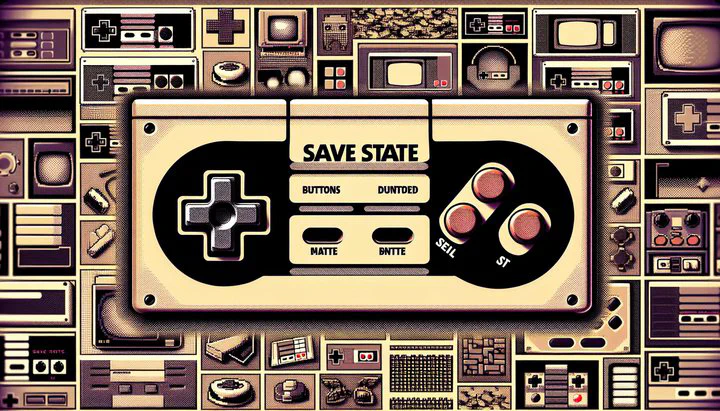
How to Disable Save State on Controller in Batocera
Welcome to the world of Batocera, where you can relive your favorite retro games with ease! Batocera is a popular emulation platform that lets you play games from old consoles on modern devices. In this guide, you will learn how to disable certain controller functions to enhance your gaming experience. One of the coolest features in Batocera is the save state function. But what exactly is a save state, and why might you want to disable it on your controller?
A save state is like a magic time machine for your game. It lets you save your game at any moment and come back to that exact point later. This is super handy if you’re stuck in a tough part of a game or if you need to pause and take a break. However, these functions are usually accessed through buttons on your controller, which can lead to some accidental mishaps. Imagine you’re about to win a tough level, and you accidentally hit the save state button, wiping out your progress! Yikes!
That’s why some players prefer to disable save state on controller in Batocera. By doing this, you make sure that all those handy functions like fast-forward, rewind, and save states aren’t triggered by accident. This way, you can enjoy your gaming session without any unwanted interruptions. When you disable save state on controller, you’re safeguarding your gaming experience and ensuring that nobody triggers any of those by accident in any core.
Understanding how these functions work and why they might be problematic is the first step in deciding whether to stop the controller from using rewind, fast-forward, and save state. It’s all about creating a seamless gaming experience, free from interruptions. So, if you find yourself accidentally hitting those buttons in the heat of the moment, you might want to consider making these functions unavailable from controllers. Stay tuned as we guide you on how to adjust your settings for the best gaming experience on Batocera.
Steps to Disable Save State on Controllers
Now that you understand why you might want to disable save state on controller in Batocera, let’s dive into the steps to make this happen. This guide will take you through the process of adjusting your settings so that those pesky save state functions don’t interfere with your gaming enjoyment.
First, you’ll need to access the Batocera settings menu. Turn on your device and navigate to the main menu. From there, go to the System Settings and look for Configuration Files. This is where you’ll make the necessary changes to disable save state functions on your controller.
Next, you’ll need to modify a specific configuration file. Find the file named retroarch.cfg. Open this file with a text editor. You’re looking for the line that controls the save state button. To make the save state function completely inaccessible, you need to set global.retroarch.input_save_state_btn=nul. This tells Batocera to ignore any save state button inputs from your controller, so you won’t accidentally trigger them during your game.
It’s important to follow these steps carefully. A small mistake could mean the difference between a smooth gaming experience and unexpected interruptions. Double-check that you’ve typed everything correctly before saving your changes. Once you’ve confirmed the settings are correct, save the file and close the text editor.
By following these steps, you can ensure that you stop the controller from using rewind, fast-forward, and save state. This will help you avoid any accidental mishaps and keep your gaming session running smoothly. If you’re ever in doubt, remember that the VintageGamingFix community is always there to help you troubleshoot and refine your setup.
Ensuring All Functions are Inaccessible
You’ve already learned how to disable save state on controller in Batocera. But what about those other functions like fast-forward and rewind? Let’s make sure every rewind, fast forward, and save state related function is inaccessible from the controller. This way, you can focus on playing without worrying about hitting the wrong button at the wrong time.
Start by revisiting the Configuration Files in the Batocera settings menu. Just like before, navigate to the retroarch.cfg file. This file is your key to controlling what your controller can and can’t do. Besides setting global.retroarch.input_save_state_btn=nul, you’ll want to adjust settings for fast-forward and rewind too.
To make sure these functions don’t get triggered by accident, you can set global.retroarch.input_rewind_btn=nul and global.retroarch.input_fast_forward_btn=nul. These settings tell Batocera to ignore any rewind or fast-forward button presses on your controller. By doing this, you’re ensuring nobody triggers any of these functions by accident in any core of Batocera.
After you’ve made these changes, it’s important to test them out. Start a game and try pressing the buttons you’ve disabled. If everything is set up correctly, nothing should happen! This is a good sign that your settings are working, and you won’t have to worry about accidental interruptions.
Remember, if you want to adjust any other functions or need help making fast-forward, rewind, and save state functions unavailable from controllers, the community at VintageGamingFix is a great resource. They can offer tips, share experiences, and help you get the most out of your retro gaming setup. With everything in place, you can now enjoy a seamless and uninterrupted gaming experience!
Troubleshooting and Tips
Great job on getting this far! While you’ve made strides to disable save state on controller in Batocera and ensure all related functions are inaccessible, sometimes things don’t go as planned. Here are some troubleshooting tips and advice to help you iron out any bumps along the way.
First, if you’ve set global.retroarch.input_save_state_btn=nul and your controller still activates save states, double-check your configuration files. It’s easy to make a typo, so carefully review the changes you’ve made. Make sure you’ve saved the file properly after making your adjustments. If you’re unsure, try redoing the steps, ensuring every character is correct.
Another common issue is forgetting to apply similar settings for fast-forward and rewind. If you’re still accidentally triggering these functions, revisit the configuration files and confirm that global.retroarch.input_rewind_btn=nul and global.retroarch.input_fast_forward_btn=nul are set correctly. This will help stop the controller from using rewind, fast-forward, and save state.
Testing is key to ensuring everything works as expected. Start up a game and deliberately press the buttons you’ve disabled. If your changes are successful, nothing should happen. If the functions are still active, revisit the configuration files or seek help from others who might have faced similar issues.
Don’t hesitate to reach out to the VintageGamingFix community if you encounter problems. They’re a fantastic resource for sharing experiences and solutions. Engaging with others can provide insights and tips you might not have considered.
Finally, consider backing up your configuration files before making changes. This way, if something goes wrong, you can always revert to the original settings. With these tips in hand, you’re well-equipped to tackle any issues that arise and enjoy a smooth, uninterrupted gaming experience on Batocera.
Join the Community!
We hope this guide helps you enjoy your retro gaming experience on Batocera to the fullest! If you have any questions, or if you’d like to share your experiences, please join the conversation in our community forums. Don’t forget to subscribe to our newsletter for more tips and updates, and follow us on social media to stay connected with the latest in retro gaming at VintageGamingFix!